Connect with DbVisualizer
On this page
You can manage your SingleStore database using DbVisualizer.
Prerequisites
-
The SingleStore JDBC Driver (You may also install the SingleStore JDBC driver from DbVisualizer, select Tools > Driver Manager.
Find the SingleStore driver from the list, and install it. )
Connect with DbVisualizer
You need to setup a Database Connection in DbVisualizer to access your SingleStore database.
-
In DbVisualiser, select Database > Create Database Connection.
-
From the Driver Name list, select SingleStore.
-
In the SingleStore tab, enter the following details in the corresponding fields:
-
Database Server: the IP address or hostname of the SingleStore cluster -
Database Port: the port used by the SingleStore cluster (default:3306) -
Database: the name of the SingleStore database -
Database Userid: ID or name of the SingleStore user -
Database Password: password for the SingleStore user
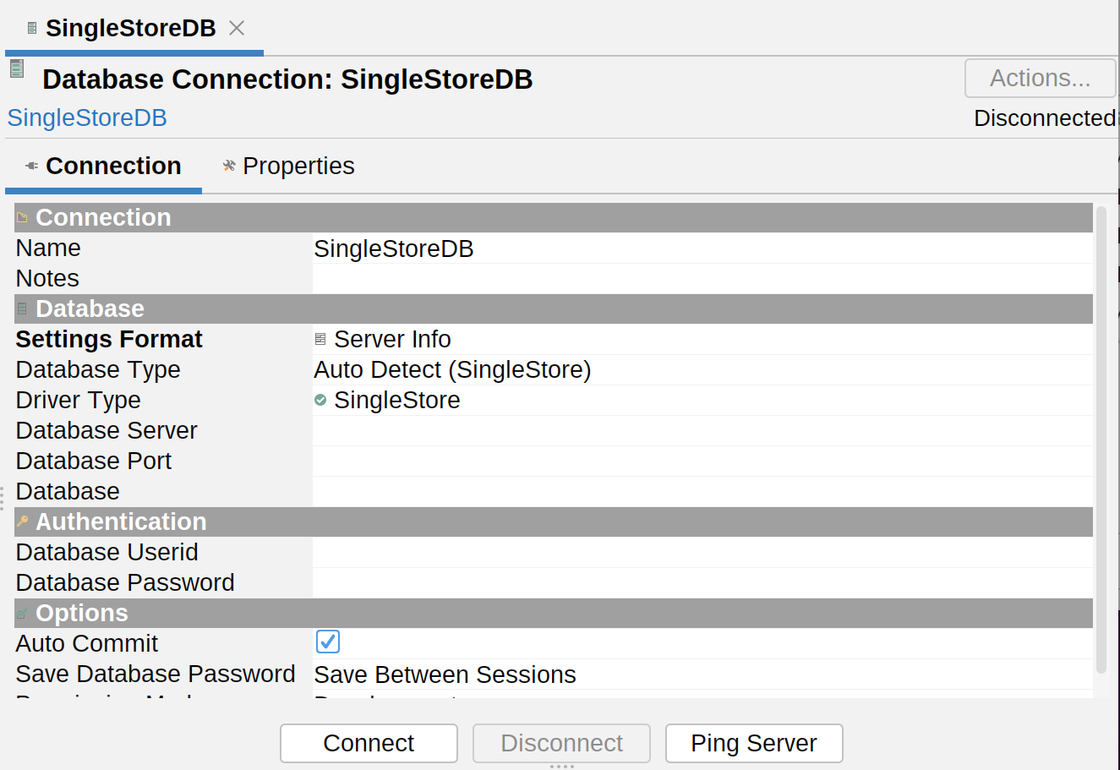
-
-
Select the Connect button.
You may also select Ping Server to verify the connectivity between DbVisualizer and SingleStore.
You can now explore your SingleStore databases using DbVisualizer.
Last modified: October 11, 2022
