Connect with DBeaver
On this page
You can manage your SingleStore databases with DBeaver using the SingleStore JDBC driver.
Prerequisites
-
The SingleStore JDBC Driver: Download the latest version of the driver from GitHub.
Connect with SingleStore from DBeaver
To connect to your cluster from DBeaver,
-
In DBeaver, select Database > Driver Manager.
-
On the Driver Manager dialog, select MariaDB > Copy.
The Create New Driver dialog opens. -
In the Create new driver dialog, on the Settings tab, enter the following details:
-
Driver Name: Enter SingleStore.
-
Driver Type: From the list, select MySQL.
-
Class Name: Specify the Class Name for the SingleStore JDBC driver:
com..singlestore. jdbc. Driver -
URL Template: Enter the following template:
jdbc:singlestore://{host}[:{port}]/[{database}]. -
Default Port: The default is
3306.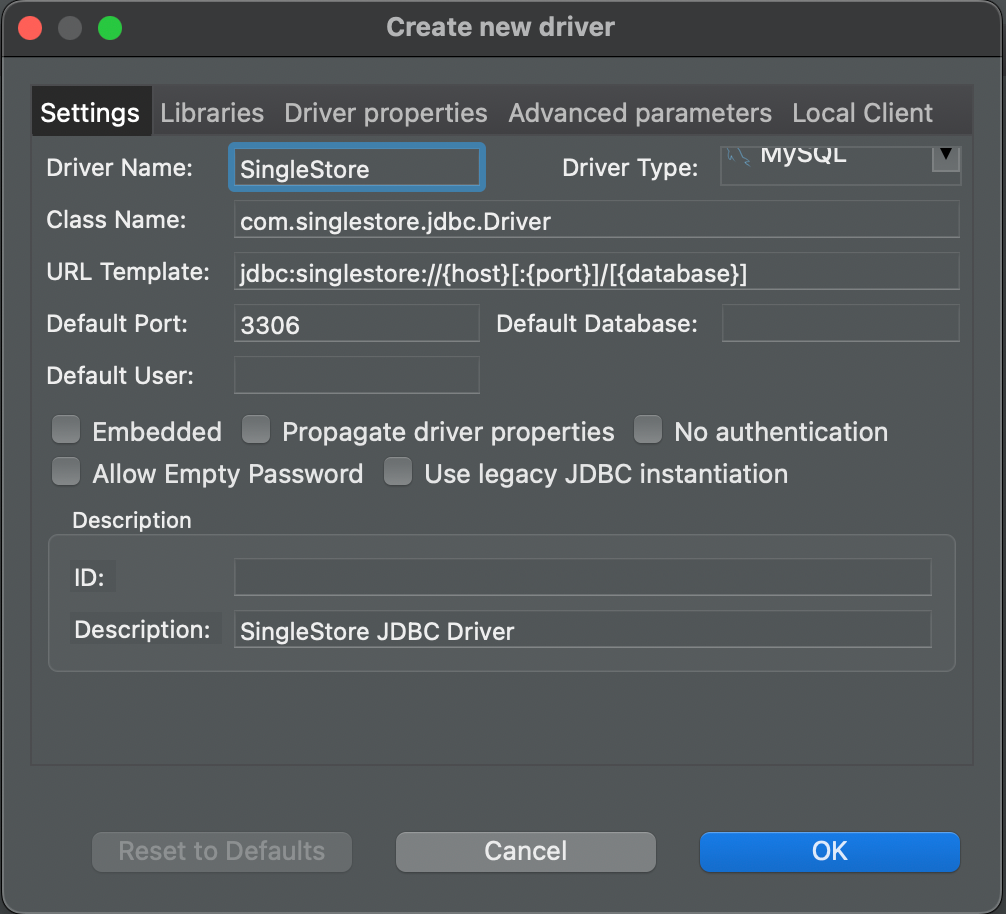
-
-
On the Libraries tab,
-
Remove the existing MariaDB dependencies.
-
Select Add file.
Select the SingleStore JDBC driver .file downloaded earlier, and select Open.jar Alternatively, you can select Add Artifact, and then add the following dependency for the SingleStore JDBC driver under Dependency Declaration.
<dependency><groupId>com.singlestore</groupId><artifactId>singlestore-jdbc-client</artifactId><version>1.1.9</version></dependency>Update the version in the dependency declaration with the latest version.
-
-
Select OK.
The SingleStore driver is now configured in DBeaver. -
In DBeaver, select New Database Connection > SingleStore.
-
On the Connect to a database dialog, enter the connection settings for your SingleStore cluster.
Select Test Connection to test your connection.
The connection is now configured, and you can connect to your SingleStore databases from DBeaver.
Last modified: April 1, 2024

