Working with Full-Text Search
On this page
Full-text search allows you to search for words or phrases in a large body of text efficiently.fuzzy
and performed over the text types JSON, CHAR, VARCHAR, TEXT, and LONGTEXT.
Overview
SingleStore provides full-text search compatible with Apache's Java Lucene (Apache Lucene Core) and which uses BM25 scoring.
Below are select examples of this VERSION 2 full-text search.
The following articles table is used for the examples.
CREATE TABLE articles (id INT UNSIGNED,year int UNSIGNED,title VARCHAR(200),body TEXT,SORT KEY (id),FULLTEXT USING VERSION 2 art_ft_index (title, body));
This example searches for articles containing the term Database in the title or the phrase "Business Intelligence" in the body of the article:
SELECT title, bodyFROM articlesWHERE MATCH (TABLE articles) AGAINST ('title:Database OR body:("Business Intelligence")');
A proximity search can be used to find articles that contain the phrase "SQL databases" in the body of the article, with the specification that SQL and databases must appear within 5 words of each other.
SELECT title, bodyFROM articlesWHERE MATCH (TABLE articles) AGAINST ('body:"SQL databases"~5');
A fuzzy search can be used to find articles with words in the body of the article that are within a Levenshtein edit distance of 2 of the term dtabase, which in the following example is deliberately misspelled.
SELECT title, bodyFROM articlesWHERE MATCH (TABLE articles) AGAINST ('body:dtabase~2');
Regular expressions can be used in full-text searches.data in the body of the article.
SELECT title, bodyFROM articlesWHERE MATCH (TABLE articles) AGAINST ('body:data*');
Finally, full-text search can also be used on JSON columns; refer to Create a Version 2 Full-Text Index over JSON examples.
The section Related Topics contains additional resources on full-text search including using full-text search in hybrid search and configuring full-text indexes for high performance.
Version 2 SingleStore Process
SingleStore's VERSION 2 full-text search system uses a JLucene service.
The default analyzer for VERSION 2 is the StandardAnalyzer from Apache Lucene configured to use the StandardTokenizer from Apache Lucene, a lower-case filter, and a set of stopwords.
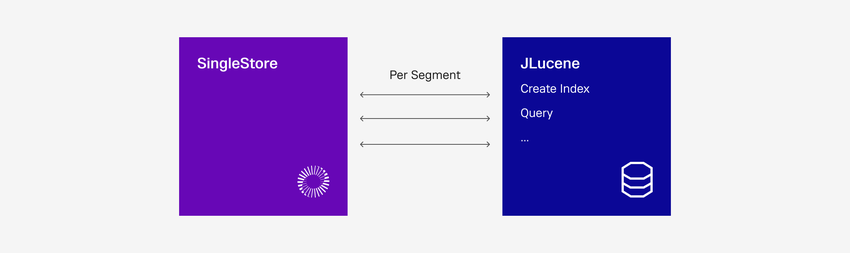
Create, Add, and Drop Full-Text Indexes
SingleStore recommends using VERSION 2 full-text search for new development.
Create a Version 2 Full-Text Index
Create a version 2 full-text index with a CREATE TABLE statement using the FULLTEXT USING VERSION 2 index type.USING VERSION 2 syntax must be used in the CREATE TABLE command to utilize the VERSION 2 process.
CREATE TABLE <table_name> (<column_definitions>,FULLTEXT USING VERSION 2 [<fts_index_name>](<fts_col1>,..., <fts_coln>)[INDEX_OPTIONS '{...}']);
Add a version 2 full-text index to a table ALTER TABLE ADD FULLTEXT statement.
ALTER TABLE <table_name>ADD FULLTEXT USING VERSION 2 [fts_index_name](<fts_col1>,..., <fts_coln>)[INDEX_OPTIONS '{...}'];
To add a column to a full-text index, drop and recreate the index.
Drop a Full-Text Index
Drop a full-text index using a DROP INDEX or an ALTER TABLE DROP INDEX statement.
DROP INDEX <fts_index_name> | <index_key_name> ON <table_name>;
ALTER TABLE <table_name> DROP INDEX <fts_index_name> | <index_key_name>;
If an index name was not designated when creating the table, the full-text index index_ must be used when dropping the index.index_ is displayed when the SHOW INDEXES FROM <table_ command is executed.
Remarks
The following apply to VERSION 2:
-
Full-text indexes are only supported on columnstore tables (How the Columnstore Works).
-
Only one full-text index is supported per table.
-
During indexing, column values are split into tokens, which are turned into indexed terms.
The maximum length of an indexed term is 32766 bytes. -
If a column value is longer than that limit, you will see a message similar to:
Forwarding Error (<node>): Leaf Error (<node>): Document contains at least one immense term in field=<field> (whose UTF8 encoding is longer than the max length 32766), all of which were skipped.. .
-
-
A
MATCH … AGAINSTclause may not refer to a CTE (WITH (Common Table Expressions)) because the CTE produces a dynamic table which does not have a full-text index.Similarly, MATCH … AGAINSTclauses may not refer to derived tables.-
These restrictions apply to
MATCH,BM25, andBM25_.GLOBAL
-
-
New inserts and updates into columnstore tables may initially be stored in a hidden rowstore table before being flushed to a segment file.
The affected segment is re-indexed when the background flusher runs. -
In that case, the full-text index in the columnstore will be updated asynchronously for new inserts and updates.
Inserts and updates from this rowstore table can be force-pushed to the columnstore table by using the OPTIMIZE TABLE <table_command.name> FLUSH
-
-
Since an index is created for each segment file, the distribution of words within the segment may affect the score of full-text queries, especially when the segments have very few rows and the columns have very few words.
Upgrade to Full-Text Version 2
A table can be upgraded from legacy full-text search to VERSION 2 full-text search.
-
Drop the existing full-text index using the
DROP INDEXcommand. -
Use the
ALTER TABLEcommand with theFULLTEXT USING VERSION 2argument to create aVERSION 2full-text index.
Once you have upgraded your table to use a VERSION 2 full-text index, you will also need to change your queries to use the VERSION 2 query syntax.
Query Full-Text Indexes
A full-text index search matches a search term or terms to content in a table that has been full-text indexed.
The following query which uses the articles table from the Overview finds all articles with the word Database in the title.title column has a full-text index on it.
SELECT title, bodyFROM articlesWHERE MATCH (TABLE articles) AGAINST ('title:Database');
Terms can be single terms or phrases, can be modified with wildcards or boosted, can be combined with boolean operators, and more as described in the sections below.
The MATCH, BM25, or BM25_MATCH being the most efficient.MATCH for most applications.
SingleStore supports custom analyzers for full-text VERSION 2 search.
-
Using built-in analyzers for a variety of languages.
The built-in analyzers can be customized with custom stop-word lists. -
Using custom analyzers in which a user can specify a tokenizer, optional token and character filters, and an optional stop-word list.
JSON columns can be searched using full-text search as shown in Example 7: Score Over JSON.
Remarks
-
Each
MATCH,BM25, orBM25_clause applies to only one table.GLOBAL -
To search against multiple tables, specify multiple
MATCH,BM25, orBM25_clauses.GLOBAL
Terms in Full-Text Searches
There are two types of search terms: single terms and phrases.
Search terms can be modified to provide a wide range of search options as described below.
Wildcard Support
Single and multiple character wildcard searches within single terms are supported, but not within search phrases.
-
Use the
?symbol to perform a single character wildcard search. -
Use the
*symbol to perform a multi character wildcard search.
Important
Neither ? or * are supported at the beginning of a term.
Refer to Example 12 for an example of using a n_ tokenizer to emulate using a wildcard at the start and end of a string and search for a substring.
A single character wildcard search matches words based on a single character.te?t.
A multiple character wildcard search matches words based on zero or more characters.test*.te*t.
The following examples demonstrate how these wildcard searches appear in sample queries:
SELECT * FROM wilsearch1 WHERE MATCH (TABLE wilsearch1) AGAINST ('col1:te?t');
SELECT * FROM wilsearch1 WHERE MATCH (TABLE wilsearch1) AGAINST ('col1:te*t');
Boosting a Term
Boosting a search term means increasing the relevance or importance of that search term in the search results.
For example, if you are searching for Single Store and you want the term Store to be more relevant, boost it using the ^ symbol along with the boost factor next to the term, such as you could type Single Store^4.
You can also boost phrase as in the example: "Single Store"^4 "MySQL".
Note
The boost factor is 1 by default.
The following examples demonstrate how these wildcard searches appear in sample queries:
SELECT * FROM bstsearch1 WHERE MATCH (TABLE bstsearch1) AGAINST ('col1:"Single Store"^4 "MySQL"');
SELECT * FROM bssearch1 WHERE MATCH (TABLE bstsearch1) AGAINST ('col1:SingleStore MySQL^0.02');
Operators in Full-Text Search
Full-text version 2 supports operators listed on the Java Lucene full-text search string syntax page.
Grouping Terms in a Query
Grouping Single Terms
Parentheses can be used to group terms to form subqueries.
For example, to search for either "Single" or "Store" and "MemSQL", use the query (Single OR Store) AND MemSQL.
Grouping Multiple Terms into a Single Field
Parentheses can be used to group multiple clauses into a single field.col1 full-text column or for "MemSQL" in the col2 full-text column.
SELECT * FROM grpsearch1 WHERE MATCH (TABLE grpsearch1) AGAINST ('col1:SingleStore OR col2:MemSQL');
Escaping Special Characters
Special characters that are part of the query syntax must be escaped to directly match them.
+ - && || ! ( ) { } [ ] ^ " ~ * ? : \ /
Use the \ character before the special character to escape it.(1+1):2 ,use the query \(1\+1\)\:2.
Regular Expression Searches
Regular expression searches that match a pattern between forward slashes ("/") are supported./[mb]oat/:
SELECT * FROM rexsearch1 WHERE MATCH (TABLE rexsearch1) AGAINST ('col1:/[mb]oat/');
The following example searches for dates with the format of month/day/year where the month and day can have one or two digits and year can have two or four digits.
SELECT * FROM rexsearch1 WHERE MATCH (TABLE rexsearch1) AGAINST ('col1:/\d{1,2}\/\d{1,2}\/\d{2,4}/');
Fuzzy Searches
Fuzzy searches based on the Damerau-Levenshtein Distance are supported.roam~, which will find terms like "foam" and "roams".
An edit is a change made to a search term to transform it into another string.
Note
Only integer (non-fractional) values are permitted.
The following is an example of a fuzzy search of the term "roam" without the optional parameter:
SELECT * FROM fuzsearch1 WHERE MATCH (TABLE fuzsearch1) AGAINST ('col1:roam~');
The following is an example of a fuzzy search of the term "roam" with the optional parameter:
SELECT * FROM fuzsearch1 WHERE MATCH (TABLE fuzsearch1) AGAINST ('col1:roam~1');
Fuzzy Search OPTIONS Clause
Fuzzy searches can be augmented by using an optional OPTIONS clause within the MATCH syntax.
MATCH (TABLE <table_name>) AGAINST (<col_name$key.path:search_term> OPTIONS <json_options>);
The set of supported options are:
-
fuzzy_: This is the number of characters at the start of a search term that must be identical (not fuzzy) to the query term if the query is to match the search term.prefix_ length The default value is 0. -
fuzzy_: This is the maximum number of terms to match against.max_ expansions The default value is 50. -
fuzzy_: This allows transpositions with adjacent characters.transpositions This can capture some errors more efficiently, particularly mistyped adjacent characters. When transposition is allowed, matching against "ca~" will be returned "ac" also. The default value is TRUE.
All of the options are case-sensitive, optional, and can be combined as required.
SELECT * FROM articles WHERE MATCH (TABLE articles) AGAINST ('body:roam~' OPTIONS '{"fuzzy_prefix_length": 2}');
SELECT * FROM articlesWHERE MATCH (TABLE articles) AGAINST ('body:roam~' OPTIONS '{"fuzzy_prefix_length": 1, "fuzzy_transpositions": false}');
Proximity Searches
Finding words within a specified distance away is supported."Single Store"~10:
SELECT * FROM prxsearch1 WHERE MATCH (TABLE prxsearch1) AGAINST ('col1:"Single Store"~10');
Range Searches
Range searches match rows where the column(s) values are between the lower and upper bound specified by the query.
Square brackets ("[]") indicate an inclusive search, curly brackets ("{}") indicate an exclusive search.
An inclusive range search matches all rows where the values are between the search terms, including values equal to the search terms.col1 is 2008 through 2020:
SELECT * FROM rngsearch1WHERE MATCH (TABLE rngsearch1) AGAINST ('col1:[2008 TO 2020]');
An exclusive range search matches all rows where the values are between the search terms, but are not equal to the search terms.col1 is between 2008 and 2020, but is not equal to 2008 or 2020:
SELECT * FROM rngsearch1WHERE MATCH (TABLE rngsearch1) AGAINST ('col1:{2008 TO 2020}');
Range searches may be lexicographic or numeric.
The following query will use a numeric search as both the values 2008 and 2020 are numeric.
SELECT * FROM rngsearch1WHERE MATCH (TABLE rngsearch1) AGAINST ('col1:{2008 TO 2020}');
The following query will use a lexicographic search as both of the range values are strings that do not contain numeric values.
SELECT * FROM rngsearch1WHERE MATCH (TABLE rngsearch1) AGAINST ('col1:[A TO B}');
This query will use a numeric search as both the values "2008" and "2020" can be parsed numerically.
SELECT * FROM rngsearch1WHERE MATCH (TABLE rngsearch1) AGAINST ('col1:{"2008" TO "2020"}');
It is possible to force a lexicographic search on a numeric-style range clause.
SELECT * FROM rngsearch1WHERE MATCH (TABLE rngsearch1) AGAINST ('col1:[$2008$ TO $2020$]'
ORDER BY … LIMIT Optimization
Full-text search queries can take advantage of an optimization that pushes down the value of LIMIT in an ORDER BY … LIMIT query into the full-text index search.
For this optimization to work, the query must follow these rules:
-
The
WHEREclause must either be empty or the expression in theWHEREclause must be the same full-text expression that is in theORDER BYclause. -
The
ORDER BYclause must useDESCsort order. -
There must be only one full-text search function (
MATCH,BM25, orBM25_) in the query.GLOBAL
Refer to Example ORDER BY … LIMIT and Full-text ORDER BY LIMIT Optimization for examples.
Relevancy Score
The relevancy score of an expression in a MATCH statement denotes the ranking of the expression based on the following factors:
-
Number of times an expression appears in a column.
More occurrences of an expression in the matched column(s) increases its relevancy score. -
Rarity of the expression.
Rare words have a higher relevancy score than commonly used words. -
The length of the column containing the expression.
A column with a short expression has a higher relevancy score than a column with a long expression.
BM25 Scoring
Full-text search version 2 supports BM25 scoring for.
Status
The Alloc_ status variables is the number of allocated bytes (out of the total max_) that is attributable to the next-generation (VERSION 2) full-text subprocess.
View the value of Alloc_ on the leaves with the SHOW LEAF STATUS EXTENDED command as shown below.
SHOW LEAF STATUS EXTENDED LIKE leaf status extended like '%fts%';
The value of Alloc_ on the aggregators can be viewed with the SHOW STATUS EXTENDED command.Alloc_ variable will have a value on the aggregators only when a BM25_ search function is used.BM25_ search has been used.
SHOW STATUS EXTENDED LIKE '%fts%';
Configurations
A set of global variables is available to configure full-text search version 2.
Note
If your system is experiencing high load due to full-text index builds, SingleStore recommends reducing the value of fts2_ to 16 or 8.
Examples
Create a Version 2 Full-Text Search Index and Query Using MATCH
This example creates a FULLTEXT index for both the title column and the body column.MATCH (TABLE <table_, and the index on the column will be applied.
CREATE TABLE articles (id INT UNSIGNED,year int UNSIGNED,title VARCHAR(200),body TEXT,SORT KEY (id),FULLTEXT USING VERSION 2 art_ft_index (title, body));
INSERT INTO articles (id, year, title, body) VALUES(1, 2021, 'Introduction to SQL', 'SQL is a standard language for accessing and manipulating databases.'),(2, 2022, 'Advanced SQL Techniques', 'Explore advanced techniques and functions in SQL for better data manipulation.'),(3, 2020, 'Database Optimization', 'Learn about various optimization techniques to improve database performance.'),(4, 2023, 'SQL in Web Development', 'Discover how SQL is used in web development to interact with databases.'),(5, 2019, 'Data Security in SQL', 'An overview of best practices for securing data in SQL databases.'),(6, 2021, 'SQL and Data Analysis', 'Using SQL for effective data analysis and reporting.'),(7, 2022, 'Introduction to Database Design', 'Fundamentals of designing a robust and scalable database.'),(8, 2020, 'SQL Performance Tuning', 'Tips and techniques for tuning SQL queries for better performance.'),(9, 2023, 'Using SQL with Python', 'Integrating SQL with Python for data science and automation tasks.'),(10, 2019, 'NoSQL vs SQL', 'A comparison of NoSQL and SQL databases and their use cases.'),(11, 2020, 'Real-time Data Analysis', 'An introduction to real-time analytics.'),(12, 2021, 'Analysis for Beginners', 'Simple examples of real time analytics.'),(13, 2023, 'Data-Dictionary Design', 'Create and maintain effective data dictionaries.'),(14, 2024, 'Scalable Performance', 'Designing for scalability.');OPTIMIZE TABLE articles FLUSH;
Search for a Single Word
Search for rows with the word database in the body column.
SELECT *FROM articlesWHERE MATCH (TABLE articles) AGAINST ('body:database');
+----+------+---------------------------------+-----------------------------------------------------------------------------+
| id | year | title | body |
+----+------+---------------------------------+-----------------------------------------------------------------------------+
| 7 | 2022 | Introduction to Database Design | Fundamentals of designing a robust and scalable database. |
| 3 | 2020 | Database Optimization | Learn about various optimization techniques to improve database performance.|
+----+------+---------------------------------+-----------------------------------------------------------------------------+Boolean OR Search
Search for rows with the word Database in the title column or the phrase Business Intelligence in the body column.
SELECT titleFROM articlesWHERE MATCH (TABLE articles) AGAINST ('title:Database OR body:("Business Intelligence")');
+---------------------------------+
| title |
+---------------------------------+
| Introduction to Database Design |
| Database Optimization |
+---------------------------------+Boolean AND Search
Search for rows with the word SQL in the title column and the phrase "Data Security" in the title column.
SELECT titleFROM articlesWHERE MATCH (TABLE articles) AGAINST ('title:SQL AND title:("Data Security")');
+----------------------+
| title |
+----------------------+
| Data Security in SQL |
+----------------------+Multiple MATCH Clauses
Use two MATCH clauses to search for rows with the word SQL in the title or the phrase Business Intelligence in the title, and that also have the word development in the body.+ indicates that the search term is required.
SELECT titleFROM articlesWHERE MATCH (TABLE articles) AGAINST ('title:SQL OR body:("Business Intelligence")')AND MATCH (TABLE articles) AGAINST ('body:web+');
+------------------------+
| title |
+------------------------+
| SQL in Web Development |
+------------------------+Use +, *, and ?
Search for rows that have a word starting with Data and followed by an arbitrary number of characters in the title, or words like function followed by a single character (e.+ indicates that Data should appear at the beginning of the word.
SELECT titleFROM articlesWHERE MATCH (TABLE articles) AGAINST ('title:(+Data*) OR title:function?');
+---------------------------------+
| title |
+---------------------------------+
| Introduction to Database Design |
| SQL and Data Analysis |
| Database Optimization |
| Data Security in SQL |
| Data-Dictionary Design |
| Real-time Data Analysis |
+---------------------------------+Create a Version 2 Full-Text Index over JSON
A full-text index can be created over a JSON column in the same manner it can be created over any other text-type column.
CREATE TABLE ft_records (id INT UNSIGNED,title VARCHAR(200),records JSON,SORT KEY(id),FULLTEXT USING VERSION 2 rec_ft_index (title, records));
The full-text index is created over a JSON column by concatenating all leaf string values in the JSON as a multi-valued field.fts2_ defines the logical spacing between concatenated leaf string values to prevent matching across different leaf string values.
INSERT INTO ft_records VALUES (1,'document','{"k1": "cucumber","k2": ["dragonfruit", "eggplant"],"k3": [{"k3_1": "fig", "k3_2": "grape"},{"k3_1": ["huckleberry", "iceberg lettuce"]},"jicama"]}');OPTIMIZE TABLE ft_records FLUSH;
SELECT title, recordsFROM ft_recordsWHERE id = 1;
+----------+--------------------------------------------------------------------------------------------------------------------------------------------+
| title | records |
+----------+--------------------------------------------------------------------------------------------------------------------------------------------+
| document | {"k1":"cucumber","k2":["dragonfruit","eggplant"],"k3":[{"k3_1":"fig","k3_2":"grape"},{"k3_1":["huckleberry","iceberg lettuce"]},"jicama"]} |
+----------+--------------------------------------------------------------------------------------------------------------------------------------------+The JSON document for the records column for the row inserted above is shown below.
{"title": "document","records": ["cucumber", "dragonfruit", "eggplant","fig", "grape", "huckleberry","iceberg lettuce", "jicama"],"records$k1": "cucumber","records$k2": ["dragonfruit", "eggplant"],"records$k3": "jicama","records$k3.k3_1": ["fig", "huckleberry", "iceberg lettuce"],"records$k3.k3_2": "grape"}
Here the records column is a multi-valued field of all leaf string values in JSON.fts2_.
Along with records, other fields like records$k1 and records$k3. are created to allow searching at each unique keypath present in the JSON document.
Query over a JSON column
Querying over the entire JSON column can be performed in the same way as with any other column that is part of the full-text index.
SELECT (MATCH (TABLE ft_records) AGAINST ('records:/.*cumber/')) AS cumberFROM ft_records;
+----------+
| cumber |
+----------+
| 1 |
+----------+Query over a JSON keypath
The following example shows how you can search for the string fig at the keypath k3. in the records column using the field grouping syntax.
SELECT (MATCH (TABLE ft_records) AGAINST ('records$k3.k3_1:fig')) AS figFROM ft_records;
+------------------------+
| fig |
+------------------------+
| 0.13076457381248474 |
+------------------------+Query for Two Terms
Enclose the terms cucumber and raspberry in parentheses to do a boolean OR search for the terms (cucumber and raspberry) in the document.cucumber appears in the document.
SELECT idFROM ft_recordsWHERE MATCH (TABLE ft_records) AGAINST ('records:(cucumber raspberry)');
+------+
| id |
+------+
| 1 |
+------+Phrase Query and Proximity Search
In the example below, quotes are placed around the words cucumber and dragonfruit to search for the phrase "cucumber dragonfruit".
SELECT idFROM ft_recordsWHERE MATCH (TABLE ft_records) AGAINST ('records:"cucumber dragonfruit"');
Empty set (0.008 sec)The phrase "cucumber dragonfruit" does not match the JSON document in the ft_ table because the words cucumber and dragonfruit belong to different leaf strings in that document.
When a proximity search query for the phrase "cucumber dragonfruit" with a slop of ~100 is used, the JSON document matches.
SELECT idFROM ft_recordsWHERE MATCH (TABLE ft_records) AGAINST ('records:"cucumber dragonfruit"~100');
+------+
| id |
+------+
| 1 |
+------+Slop indicates the maximum number of words allowed between words in a phrase for the phrase to be considered a match.~100 means if there are 100 words or less between cucumber and dragonfruit in the document, the document will be considered a match.
Further, a proximity search is only done on multi-valued fields such as JSON (or BSON) columns when the slop value is greater than or equal to fts2_.
In this example slop is 100 and fts2_ (100 is the default value of fts2_).fts2_ matching across separate values occurs.cucumber and dragonfruit are within 100 words of each other in the document, a match is returned.
Use of ~ in Fuzzy Search and Proximity Search
As described above, the ~ symbol is used for both proximity searches and fuzzy searches.
The following example shows a fuzzy search.
SELECT idFROM ft_recordsWHERE MATCH (TABLE ft_records) AGAINST ('records:dronfruit~2');
+------+
| id |
+------+
| 1 |
+------+A match is returned because dronfruit, which is intentionally misspelled, is within an edit distance of 2 of dragonfruit.
Phrase Search vs.
It is important to understand the difference between a phrase search and a boolean term search as it relates to JSON fields.
Words in quotes (like "cucumber dragonfruit") are searched for as a single phrase in a single JSON field.(cucumber dragonfruit) are searched as if there is a boolean OR between the words.
In the following example, cucumber and dragonfruit appear in fields k1 and k2 respectively, and thus a match occurs.
SELECT idFROM ft_recordsWHERE MATCH (TABLE ft_records) AGAINST ('records:(cucumber dragonfruit)');
+------+
| id |
+------+
| 1 |
+------+Example - ORDER BY … LIMIT
The query below will take advantage of the ORDER BY. pushdown.MATCH function, named match_, the columns in the WHERE and ORDER BY clauses are the same, and the sort order is DESC.
SELECT id, title,MATCH (TABLE articles) AGAINST ('body:database') AS match_resFROM articlesWHERE match_resORDER BY match_res DESC LIMIT 25;
Index Repair
Full-text index creation failure is rare.ER_.OPTIMIZE TABLE <tablename> FIX_.
Legacy (Version 1) SingleStore Process
SingleStore's legacy full-text search system uses a CLucene service which is embedded in the SingleStore database engine.
Full-text indexes are only supported on columnstore tables.CREATE TABLE statement using the FULLTEXT index type.
CREATE TABLE <table_name> (FULLTEXT [<fts_index_name>] (<fts_col>))
Content in columns that are full-text indexed can be searched using the MATCH function.MATCH clause applies to only one table.MATCH clauses.
Upgrade to Full-Text Version 2 describes how to upgrade to full-text VERSION 2.
Note
New inserts and updates into columnstore tables may initially be stored in a hidden rowstore table before being flushed to a segment file.
In that case, the full-text index in the columnstore will be updated asynchronously for new inserts and updates.OPTIMIZE TABLE <table_ command.
Since an index is created for each segment file, the distribution of words within the segment may affect the score of full-text queries, especially when the segments have very few rows and the columns have very few words.
The following example illustrates how to create a table with a legacy version full-text search index and how to query from that table.USING VERSION 1 syntax is optional.
CREATE TABLE articles (id INT UNSIGNED,year int UNSIGNED,title VARCHAR(200),body TEXT,SORT KEY (id),FULLTEXT USING VERSION 1 (title, body));
SELECT * FROM articlesWHERE MATCH (title,body)AGAINST ('database');
Refer to the MATCH page for more examples.
Related Topics
-
Working with Vector Data- Allows for semantic searching, which is searching based on meanings, not keywords.
-
Hybrid Search - Allows full-text and vector search methods in one query.
Full-text and vector search ranking can be combined. -
HIGHLIGHT -
HIGHLIGHTis not supported inVERSION 2. -
Training: Full-Text Index and Search
Last modified: July 18, 2025

