SQrL
On this page
SQrL (pronounced as "squirrel") is an AI-powered co-pilot built by SingleStore that answers your questions and helps you code faster (in the context of SingleStore Helios).
In the Question and Answer mode, SQrL can answer questions and provide code suggestions for both the SingleStore Helios and SingleStore Self-Managed deployments.
Why Use SQrL
SQrL is designed to provide immediate and relevant responses to SingleStore Helios-related questions.
Note
SQrL may sometimes return reasonable-sounding but inaccurate responses.
Getting Started with SQrL
You can access SQrL from any of the following platforms:
a.
You can use SQrL in the Question and Answer mode on the SQrL website even if you are not a member of any SingleStore Helios organization.
b.
SQrL is accessible on the Cloud Portal in the following locations:
-
On the Cloud Portal homepage, select Ask SQrL.
You can also access SQrL from other screens on the Cloud Portal using the floating ? (question) icon. Select Ask SQrL from the list. These options allow you to access SQrL in the Question and Answer mode only. Note that the Chat with us option is not the same as using SQrL.

-
With Notebooks: On the Cloud Portal, under Notebooks, open a notebook.
Once the notebook is open, enable the Code with SQrL toggle switch on the upper-right corner. This option allows you to use SQrL in code-only mode. 
c.
You can access SQrL in the Question and Answer mode from any page in the Documentation site.
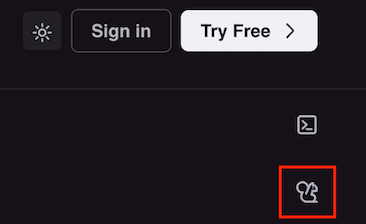
SQrL Usage Modes
You can use SQrL in any of the following modes.
a.
In the Question and Answer mode, SQrL answers the user's queries (questions).
You can also provide feedback on SQrL responses to help improve its accuracy.
To share a SQrL discussion, select Share.
Select Clear to clear the current discussion.
b.
The code-only mode is only available in SingleStore notebooks (on the Cloud Portal).
In this mode, SQrL does not preview live responses line-by-line.
If SQrL is unable to generate a code snippet relative to the query, it returns an error.
c.
SQrL Code Generator helps you generate SQL queries based on your prompts, keeping your table schemas in mind.
SingleStore does not access any of the personal information in these tables –– it just passes the schema of this table and exposes it to the LLM as context.
Once you have selected your tables, you can ask SQrL multiple questions without having to reselect your tables again.
SQrL and Privacy
This section focuses on privacy practices, data collection, data security, and data retention in the context of SQrL only.
Data Collected by SQrL
SingleStore collects and processes data from SQrL to provide the service.
SingleStore collects prompts, answers, and user engagement metadata from SQrL as follows:
-
Prompts
A prompt is the contextual information that SQrL gets when a user asks a question/query.
Prompts are transmitted in real-time and retained to improve our product and documentation on questions asked by users. -
Responses
SingleStore retains responses/answers from SQrL to improve the user experience of our product.
-
User Engagement Metadata
When you use SQrL, it collects user engagement data.
This data consists of usage information and events generated while interacting with SQrL. These events include, but not limited to: user actions like Thumbs up or Thumbs down, feedback, and feature engagement. You can enable or disable user engagement metadata collection within your organization on the Cloud Portal, go to <your_
organization> > Settings. Under SQrL Metadata, use the toggle switch to enable or disable metadata collection. Note that data from prompts and responses is always collected.
Sharing Collected Data
SingleStore shares the data collected from the SQrL discussions with the following AI providers (via API):
-
OpenAI
-
Azure OpenAI
-
Anthropic
The data shared with these AI providers is NOT used to train their AI models.
Data Security
Refer to Security for information.
Last modified: January 10, 2025

